How to Create Facebook Avatar in Seconds
by Anthony Clark
The introduction of interactive social platforms is one of the best things that has happened to the modern world. The creation of social media platforms has become possible because of the consistent advancement in technology. With social media platforms, people can connect with their old friends and meet new ones. Also, the platform had become a significant channel whereby people can share ideas, make comments on pictures, and get updates on the latest happenings. One of the best and most popular social platforms that have a massive number of users is Facebook.
Contents
Why Creating FB Avatars ?

With Facebook, people can upload their photos, share their views, and perform other important social activities. Apart from the social activities on Facebook, the platform has become a place where digital marketers explore to generate traffic, keep in touch with old clients, and meet new customers. With different features been introduced to make Facebook inevitable to use, the platform has introduced the Avatar feature - where users can create a digital cartoon-like character. You then can also print them. Since the Facebook avatar is recently created, Facebook is yet to make documentations, tutorials, or detailed guidelines on how its users can create cartoonish personas. The absence of these guidelines has restricted people that desire to have digital like cartoon characters on their profile. That said, there are simple ways you can follow to create excellent cartoonish characters. These methods are efficient and reliable. Today, I will be telling you the best ways through which you can create a Facebook avatar in seconds.
Facebook Avatars
Facebook Avatars are cartoon-like characters that represent your pictorial personality. With the Facebook Avatar, you can express yourself based on the kind of cartoonish character you create. As at today, the Facebook Avatar feature is available to users of the platform in the United States, Australia, Canada, New Zealand, and India. While creating your cartoon-like characters on Facebook, you are allowed to design your avatars the way you want them to look like. You can do this with creative tools like hair, skin tones, clothes, and facial features. With the creative tools, you can change the clothes, facial appearance, and the hair of your Avatars. If you have had it in your Facebook account, you can post it as a comment or reply to any stories you share. When you do this, the reader of the comment or reply will understand your intentions. Apart from the use of Avatars to reply to messages, you can set them as the display picture (DP) in your Facebook profile. Also, if you have a third-party social app like Instagram, Snapchat, and Twitter, you can export the Facebook Avatars to the platforms because their importance is not restricted to Facebook alone. You can also print these avatars on your favorite shirt.
How You Can Create Your Facebook Avatar
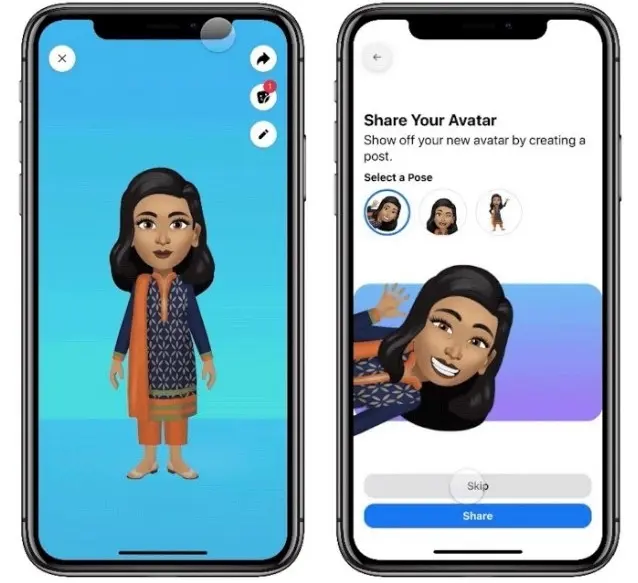
The process of creating Avatar on Facebook is simple and straightforward. With the Facebook app, the procedure you need to follow is made easy. All you have to do is to download the Facebook app on your Android and iOS devices. If you have the Facebook app on your mobile device, ensure it is the latest version. You should also note that Facebook lite lacks the features that are used to create the cartoonish character. Once you have downloaded and install the latest version of the Facebook app, you can follow the simple and easy steps that will be discussed in this section.
1. Download and install the latest version of the Facebook app into your smartphone. Launch the app.
2. Once you have launched the app, navigate through the interface of the app. You will find "3- horizontal lines" that are located on the right side of the app. Once you see it, click on the "3- horizontal lines".
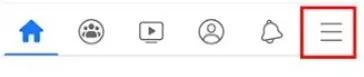
3. After you have clicked the 3-horizontal lines, you can scroll down. Then you will see the "See More" icon. Tap the icon.
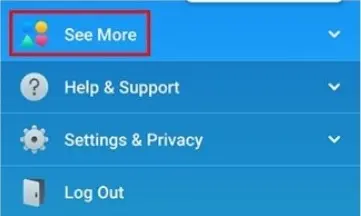
4. Once you click on the See More icon, you will see the "Avatars" icon. Click on it and proceed to the next step.
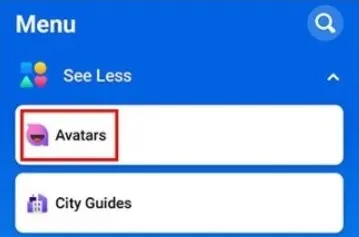
5. Now that you have located and hit the "Avatar" icon, the Avatar creation window will appear on the screen. Navigate through the window and click on "Skin tone" to choose a skin for your Avatar. After you have chosen the "Skin," click on the next icon.
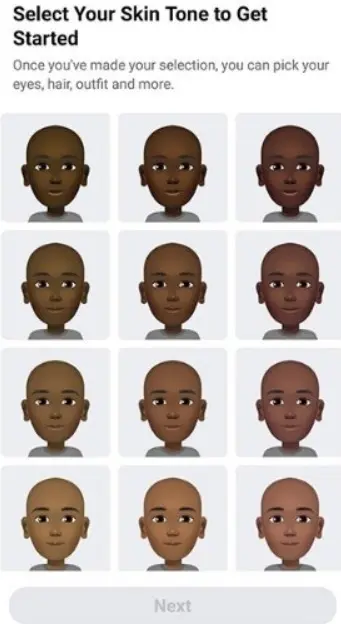
6. Now that you have chosen a skin for your Avatar, you can proceed to customize your Avatar the way you want it to be. In this step, you can choose your desired colors, hairstyle, and beard - if you are creating a Male Avatar. If you are creating a Female Avatar, you can explore the options where you can choose your desired makeup for your Avatar. Also, you can select the shape of the face, facial features, body, and the outfits you want to give to your male and female Avatar. Choose all features that you want your Avatar to have, then hit the "right-tick" located on the screen.
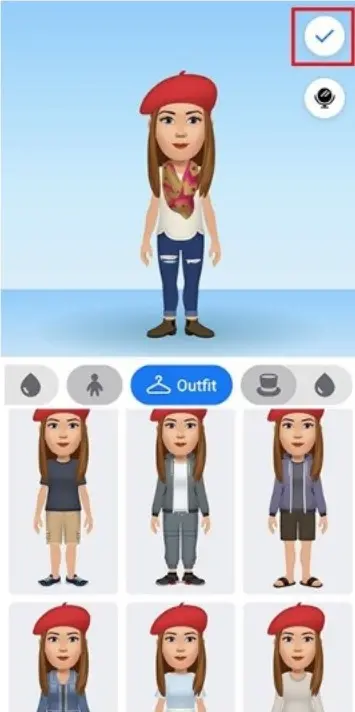
7. Now that you have clicked on the "right-tick," you will see the complete Avatar you have created in a circle border.
8. Hit the "Next" icon. Then Facebook will suggest to you that you can use the Avatar as a sticker when you are posting a comment.
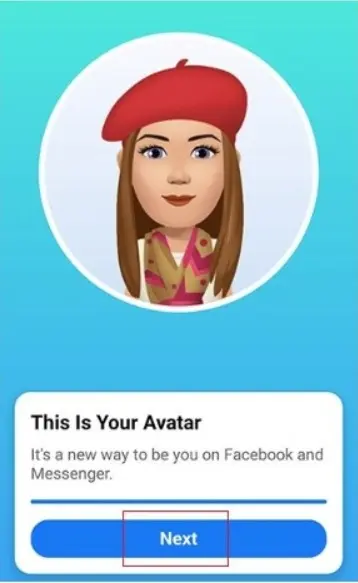
9. Click on the "Done" icon. Then Facebook will present you with an option to share it on your WhatsApp status or display your Avatar in your newsfeed. Peradventure, you are not interested in taking the two options, you can hit the "Skip" icon.

These are the steps you can follow to create your Facebook Avatar. The Avatar created can be used as your DP, use as sticker in stories and comments.
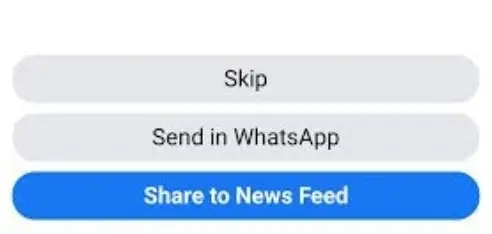
How You Can Use Your Facebook Avatar
The Facebook Avatar serves a lot of functions to its users. You can use the Avatar as your display picture (DP), share in your newsfeed, and use it as comments. You can also give your Avatar a fresh look from time-to-time.
1. Set the Facebook Avatar as Your Facebook Display Picture (DP)
One of the usefulness of Facebook Avatar is to set it as your DP. After you have completed the Avatar, you are presented with the choice of setting it as your DP. To do this, you can click on the "Curved arrow" at the top right corner of the screen. Peradventure, you didn't use this
opportunity to set the Avatar as your DP, there is another way out. The steps involved in this method are discussed below
- Open the Facebook app on your smartphone.
- Navigate to the"3 horizontal lines". Click on it. Then you will see "See More."
- Click on the "See More" icon and hit the "Avatars" icon.
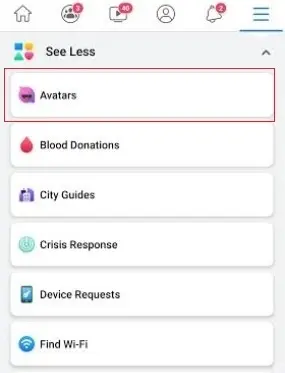
- Now that you have clicked on the "Avatar" icon hit the "Curved arrow" icon.
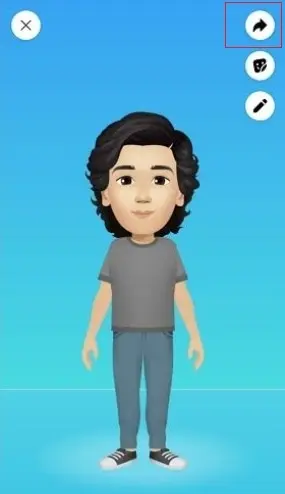
- Then hit the "Set as Profile Picture" icon. Then Facebook will ask for confirmation. Confirm your selection settings.
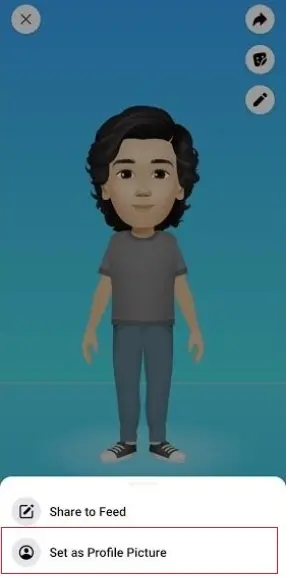
When you follow these simple steps, you will have your Facebook Avatar set as your display picture (DP).
2. Use Facebook Avatar as a Sticker in Comments
Another use of Facebook Avatars is to set them as stickers in your comments on the social media platform. The steps involved are discussed below.
- Open the Facebook app on your smartphone and navigate to the post you want to comment on.
- Next, click on "Avatar" You will be presented with the Avatar stickers you have in stock.
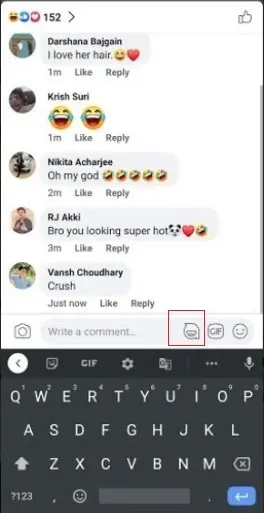
- Choose the Avatar sticker of your choice. Then hit the "blue arrow" iconto post the Avatar as your comment.
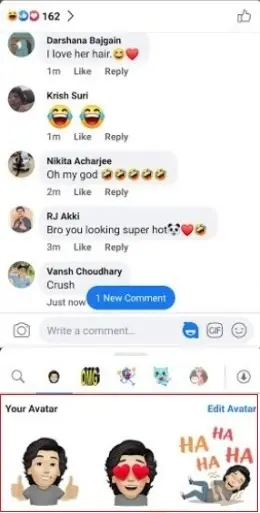
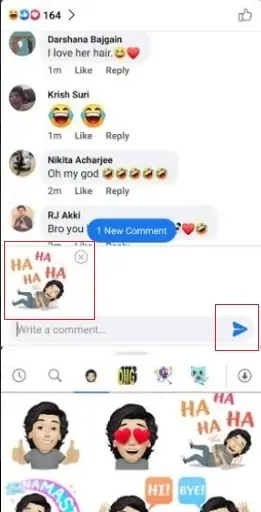
That's all you have to do to post Avatars as your comment on Facebook.
3. Send the Avatar Stickers in Facebook Messenger
You can send your Avatar stickers to family and friends through Facebook Messenger. The steps you need to follow is simple. These steps are discussed below
- Open the Facebook app on your smartphone and navigate to the post you want to make a comment
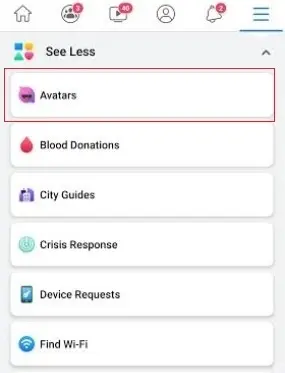
- Next, click on "Avatar." Then hit the Stickers icon.
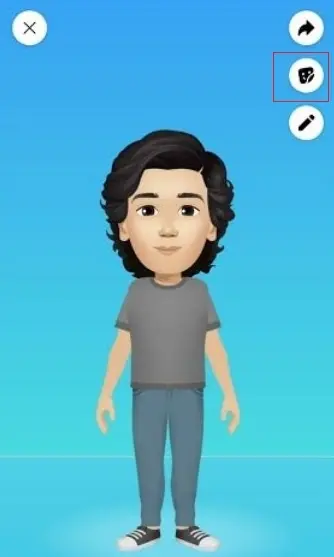
- Choose from the arrays of Avatars available.

- Next,click on the "Send in Messenger" icon.
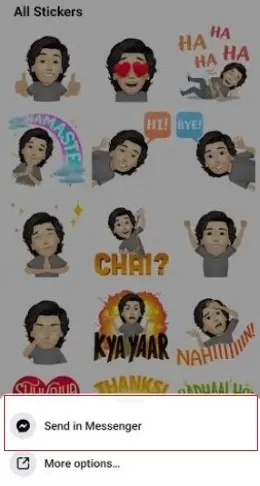
That is all you have to do to send Avatar stickers to your family and friends.
How to Customize Your Facebook Avatar
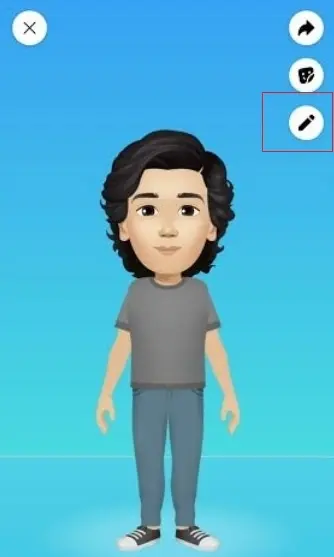
One of the exciting features of Facebook Avatar is the fact that you can customize them an
d renew their look. You can add new features to it and make it look new. To customize your Avatar, you visit the Avatar Screen and hit the "Pencil" icon. Another way of doing this is to choose the Avatar stickers in the post or comment section. Then customize the Avatar at will.
Summary of Ways to Use Your Facebook Avatar
The table below summarizes the steps involved in the uses of the Facebook Avatar stickers.
| Uses | Steps Involved |
| As a Display Picture (DP) |
|
| As a Sticker for Comment |
|
| As a Sticker for Facebook Messenger |
|
Conclusion
Facebook Avatars are cartoonish characters that preserve your identity. The nice thing about it is you can print your design on a t-shirt using a sublimation printer. Today, I have discussed the steps involved in creating Facebook Avatars, its uses, and the process of customizing them. Please read through and start creating your Facebook Avatars at the comfort of your couch.
 |  |  |  |

About Anthony Clark
Anthony Clark always had a passion for digital drawing and printing ever since he was young. He would wander around his parents' house in Phoenix, Arizona drawing various things with his older digital tablet. Be it just a memory collection or a portrayal of anything: objects, parents, school, events, etc. He received his BA in Graphic Design at San Jose State University - the heart of Silicon Valley. Now Mr. Clark is excited to present his experience coupled with some colorful dips to help shape the future of printing.
Thoughts on "How to Create Facebook Avatar in Seconds"
 |  |  |  |
Get some FREE Gifts. Or latest free printing books here.
Disable Ad block to reveal all the secret. Once done, hit a button below
 |  |  |  |